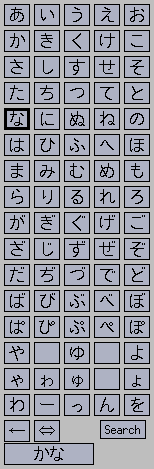 The kana search window is activated from the main search window.
If you know a kana phrase you want to search for, you can click the kana you
need to make a search string.
The characters you press appear on the main search window.
and at the display area at the bottom.
The kana search window is activated from the main search window.
If you know a kana phrase you want to search for, you can click the kana you
need to make a search string.
The characters you press appear on the main search window.
and at the display area at the bottom.
You can actually type romaji in the display area at the bottom, just like
you can in the main search window. So you can use the backspace key too.
But you can also use the "<-" button to erase the last char.
"<=>" switches between hiragana and katakana buttons, but the output
is always hiragana
Press Search to start the search.
Why the point-and-click window?
This was my first method of "search by kana", before I had romaji
translation. I decided to leave it in there, both for folks who haven't
learned all of the kana properly, and also as a quick kana cheatsheet
for myself :-)
More fluent readers, however, will more commonly just ignore this popup, and enter romaji directly into the input box in the main search window.